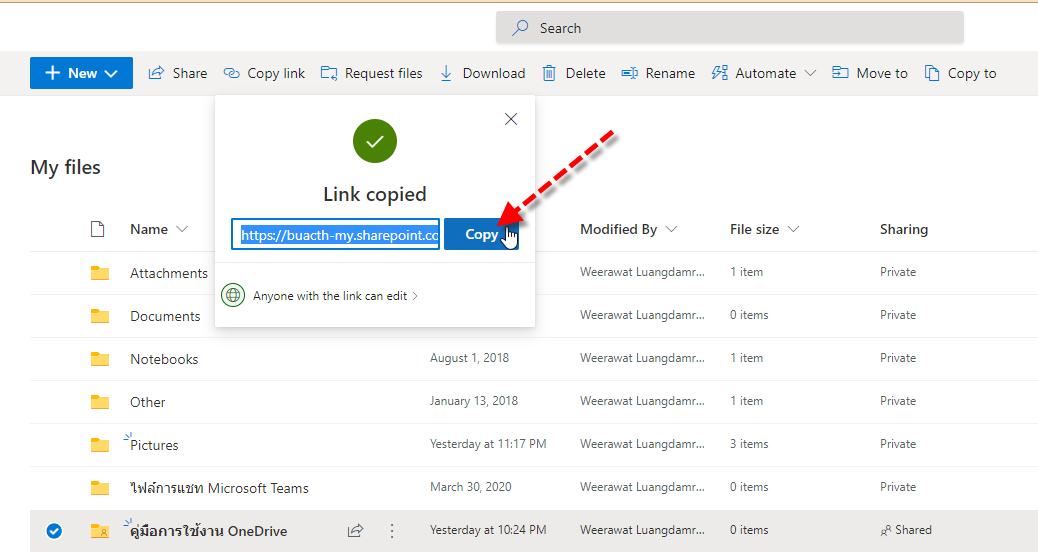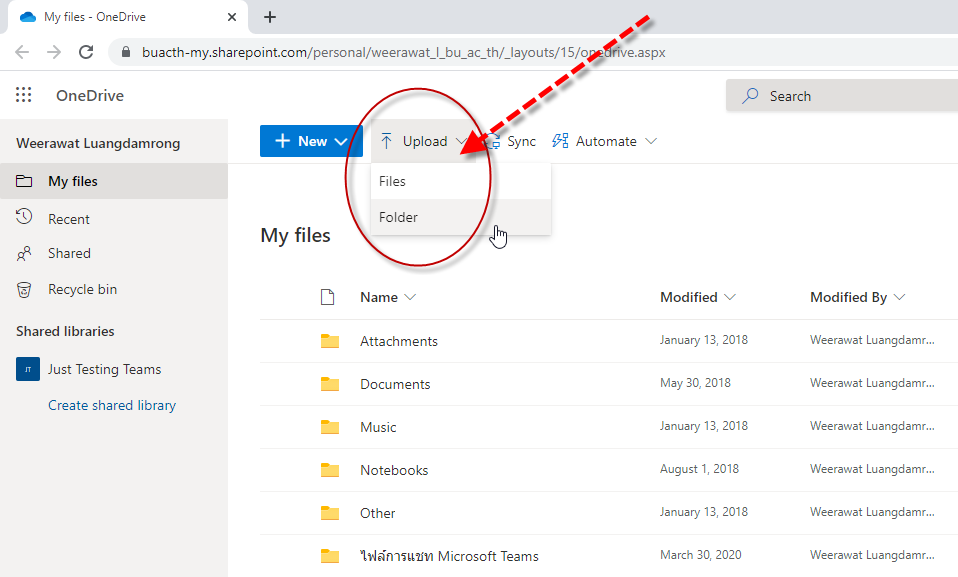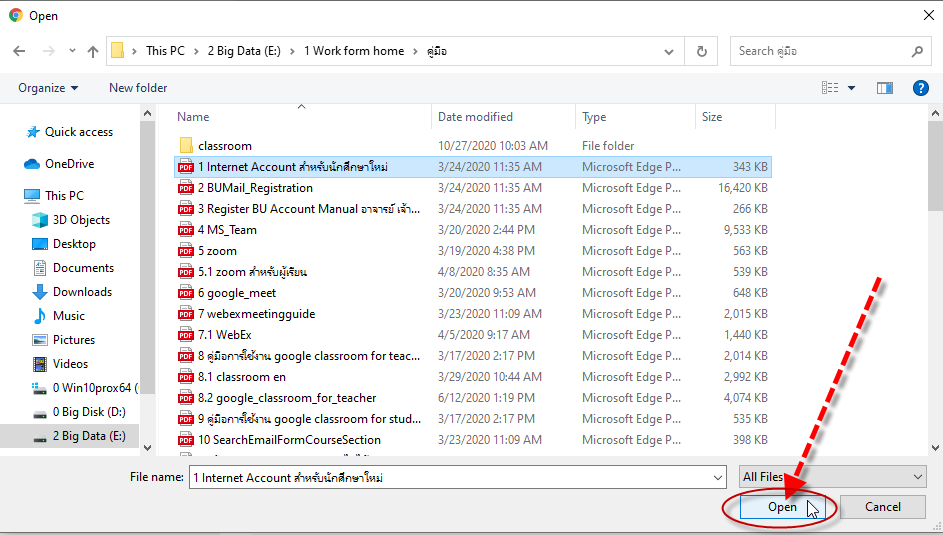One Drive is an internet-based storage platform on Clouds available to anyone on any devices with a Microsoft account.
How to use One Drive via website.
- Register for One Drive at https://www.office.com/
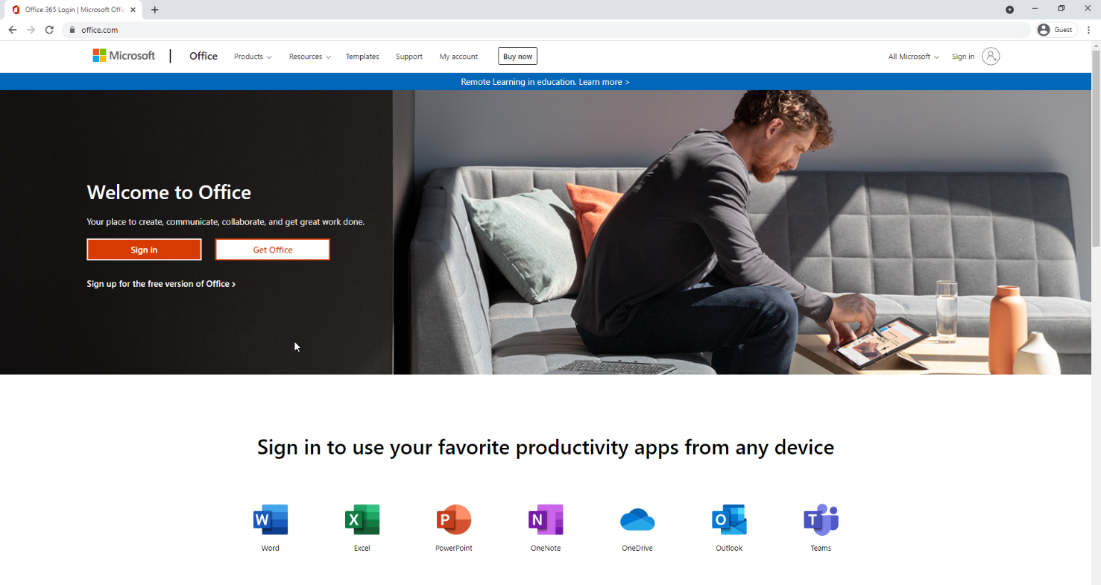
- Click Sign in , with your BU Email account (@bu.ac.th).
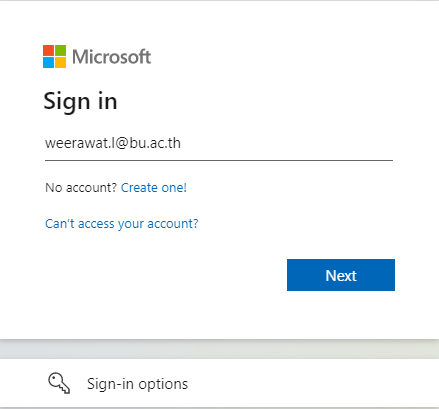
- If you wish for the system to record your Sign in, click Yes.
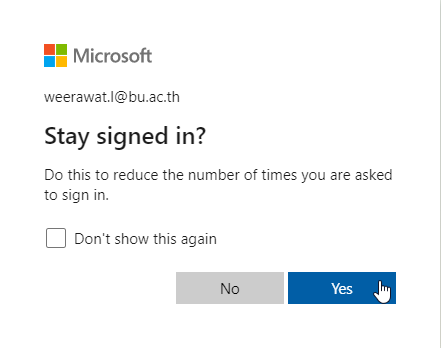
- At Office 365, select OneDrive
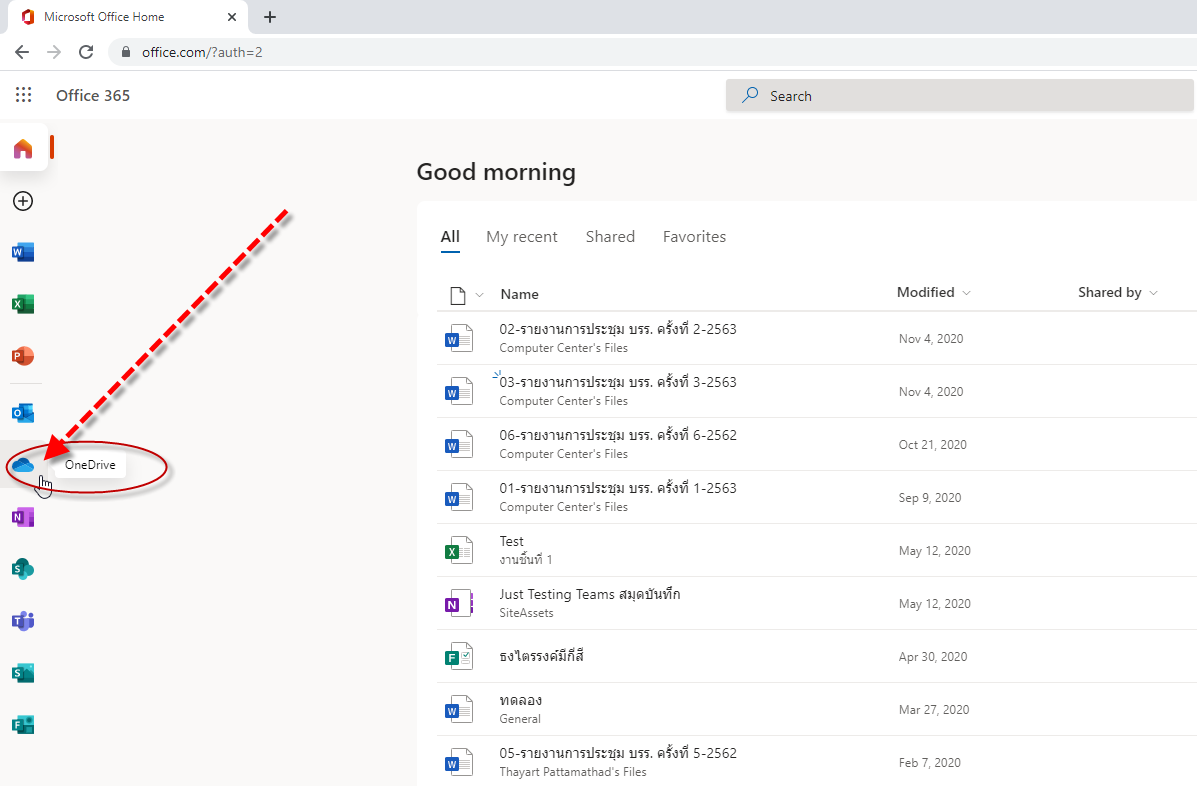
- Enter OneDrive
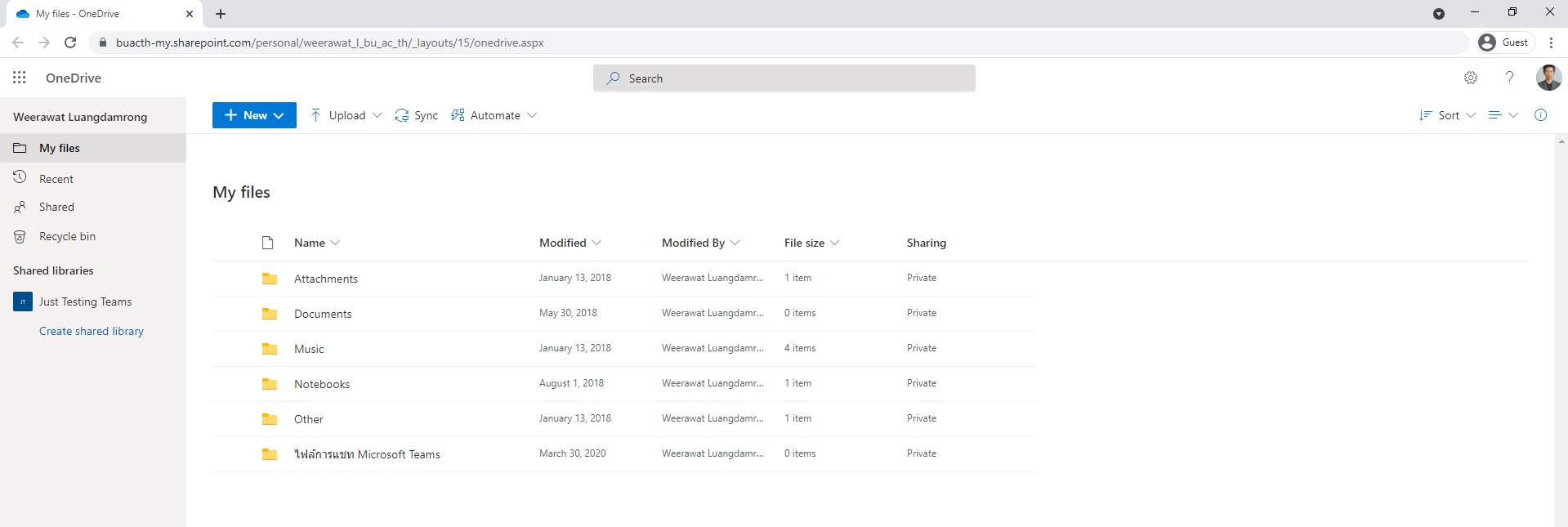
How to use storage on OneDrive
- Click at Settings
 and select OneDrive settings
and select OneDrive settings
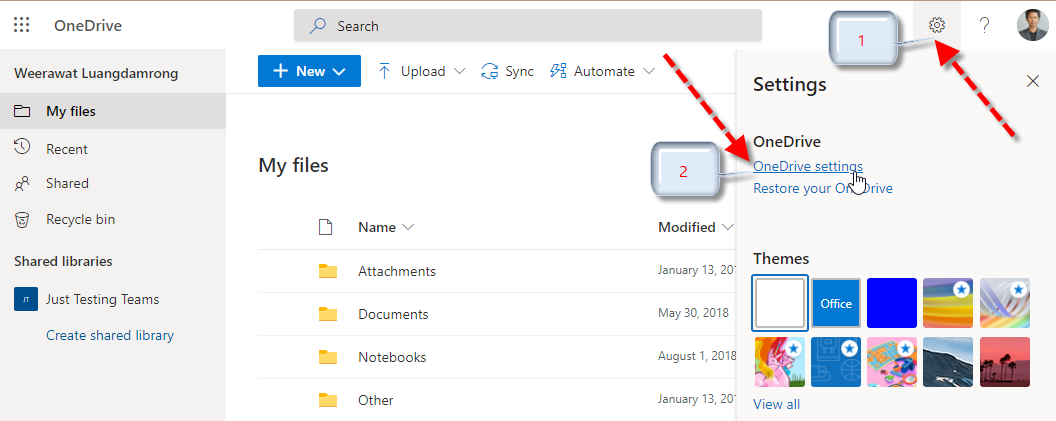
- Click More Settings
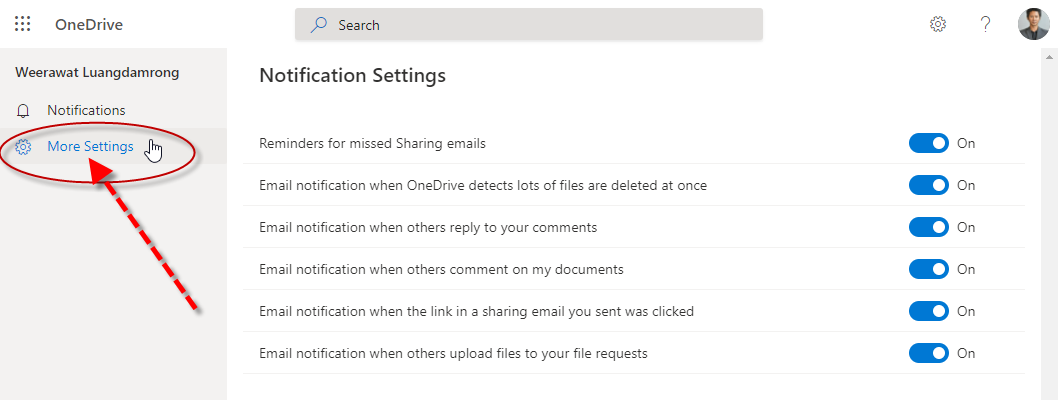
- Click Storage Metrics
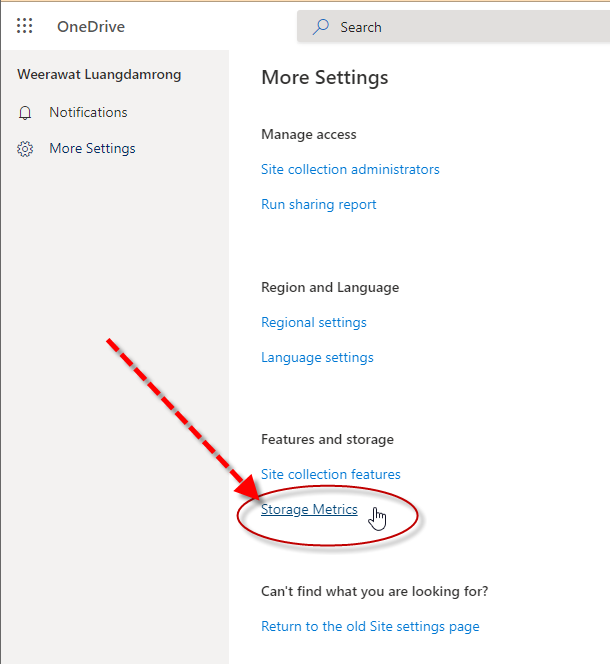
- Storage Metrics on OneDrive
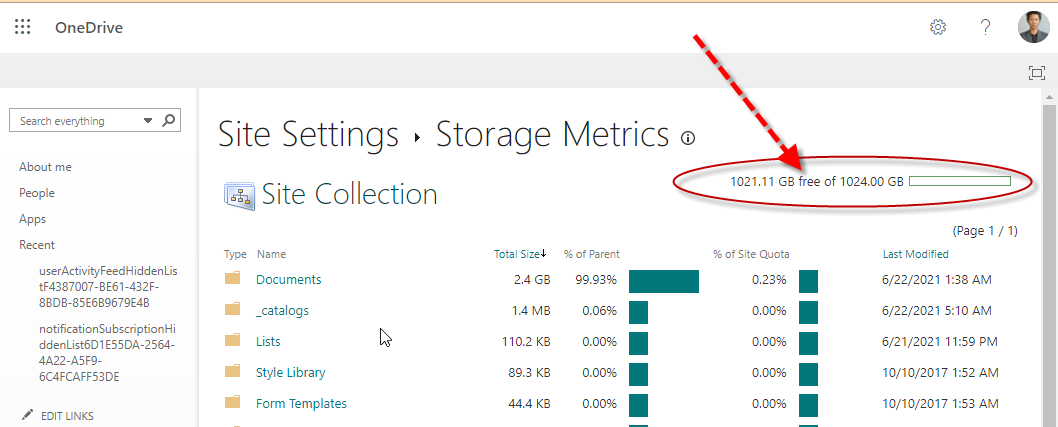
How to Upload Files or Folders
How to Create Folders
1. Click New, and select Folder
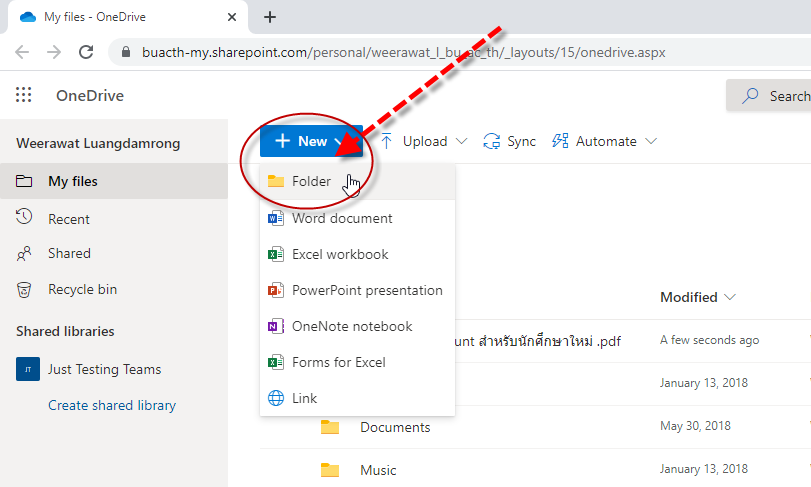
2. Type a preferred Name and click Create.
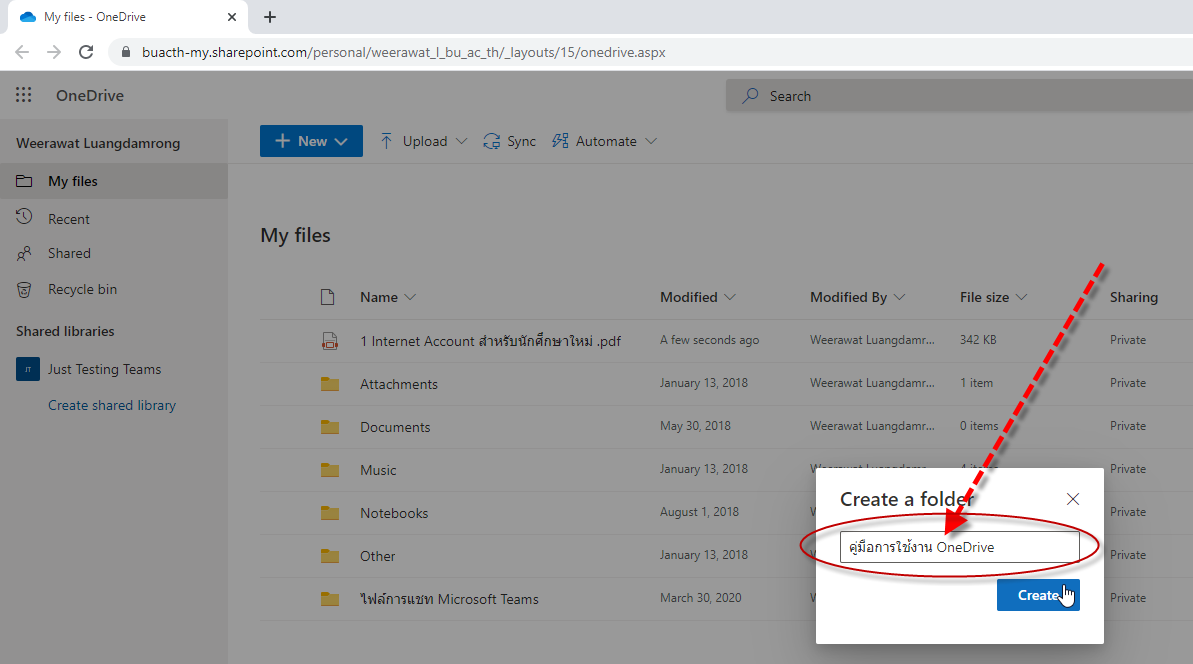
How to Delete Files or Folders
- Click to select preferred files or folders and click Delete.
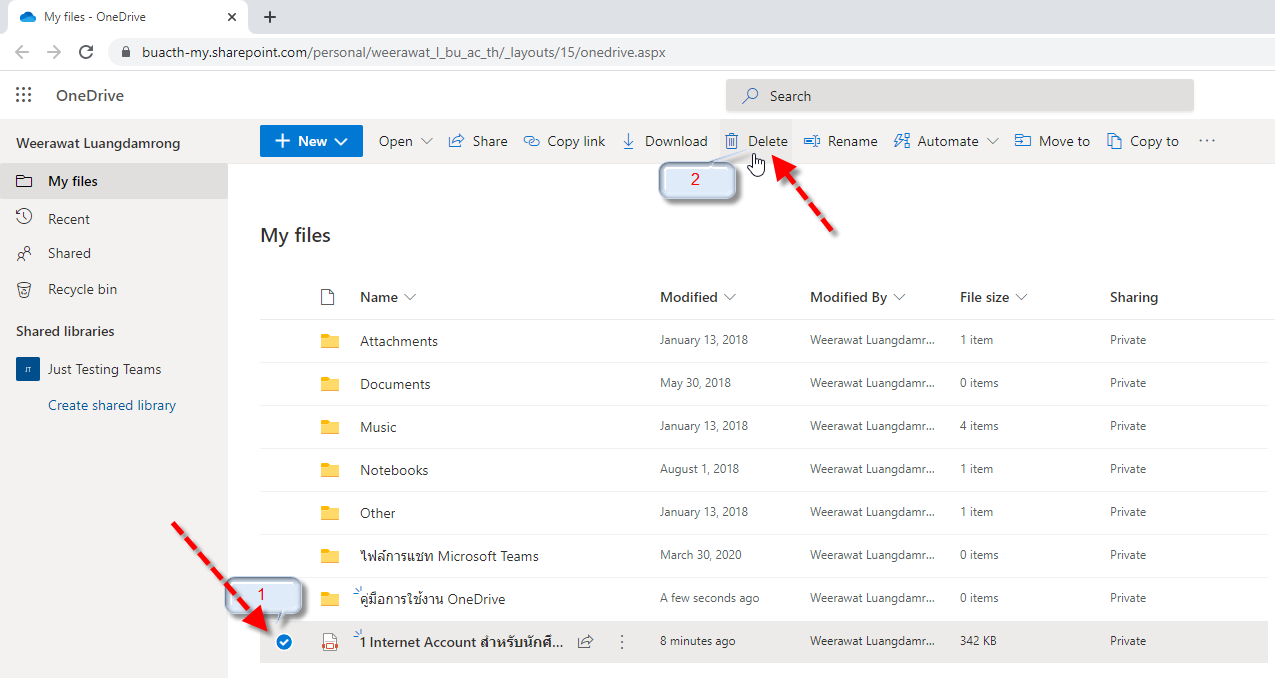
- Click Delete to confirm.
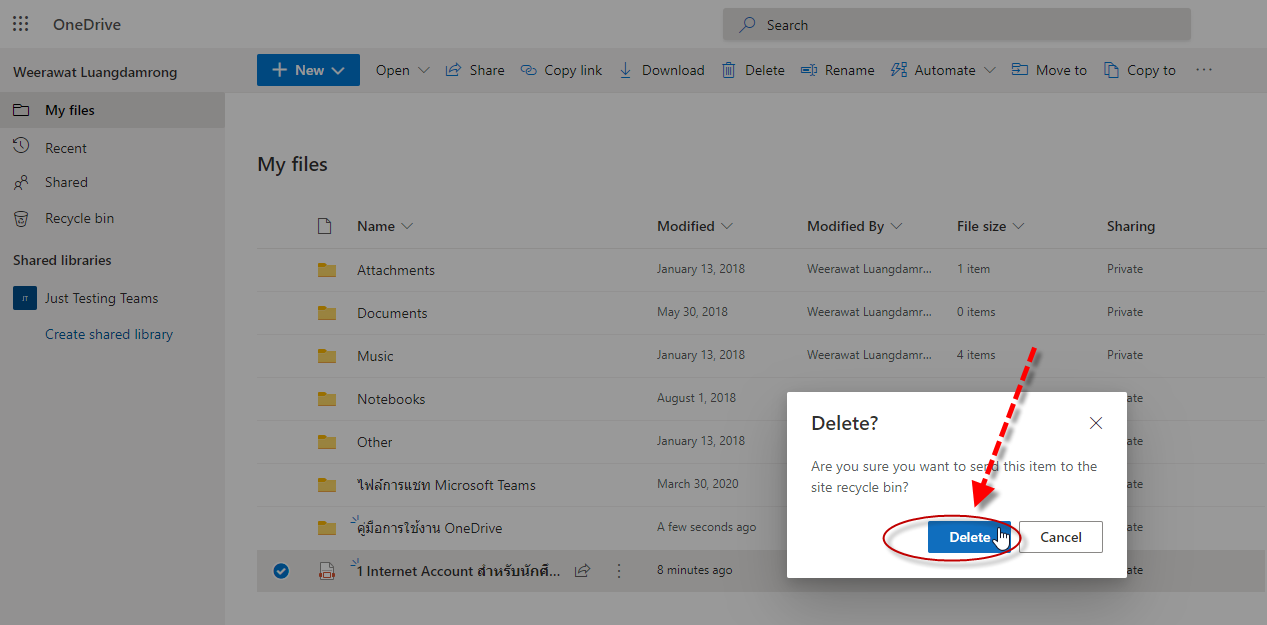
- Deleted files or folders are moved to Recycle Bin
• If you wish to delete the files and folders permanently, click on Recycle bin and click on the preferred files/folders, then click Delete.
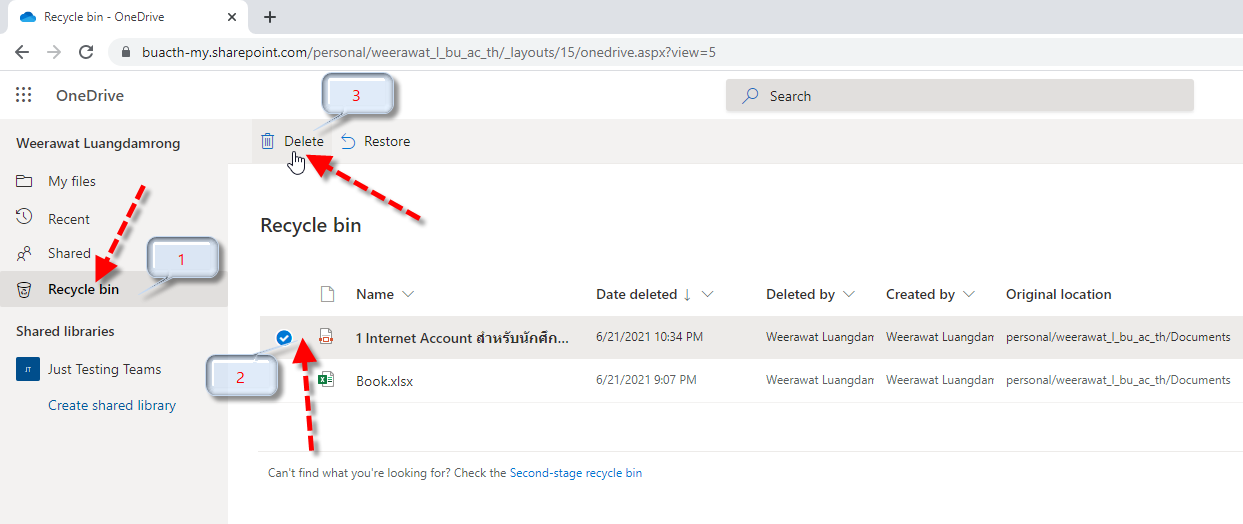 • If you wish to retrieve deleted files, click on Recycle bin, select the preferred files, then click Restore.
• If you wish to retrieve deleted files, click on Recycle bin, select the preferred files, then click Restore.
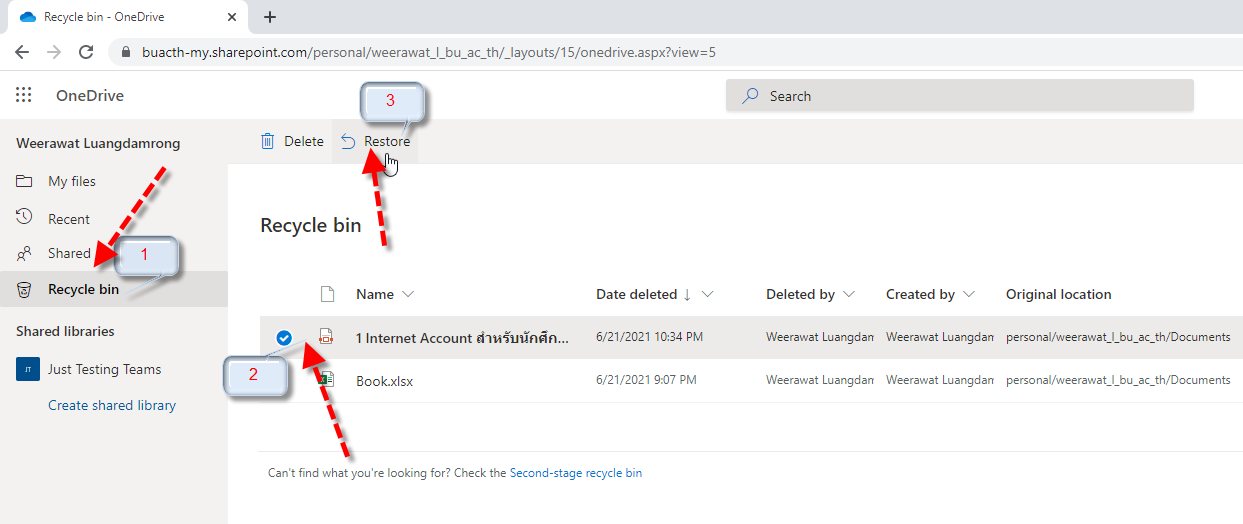
How to Share Files or Folder
- To share the files or folders via Email, click on preferred files or folders, then click Share. Add email addresses of those you wish to share the files with and select preferred actions, as follows.
• Can edit the shared files.
• Can view shared files only.
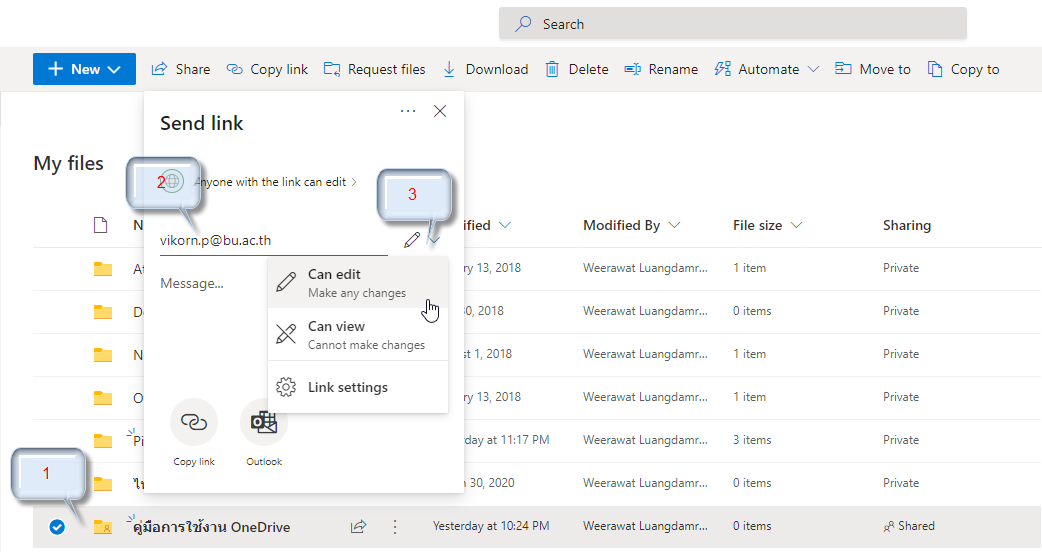 • To send your message, click send.
• To send your message, click send.
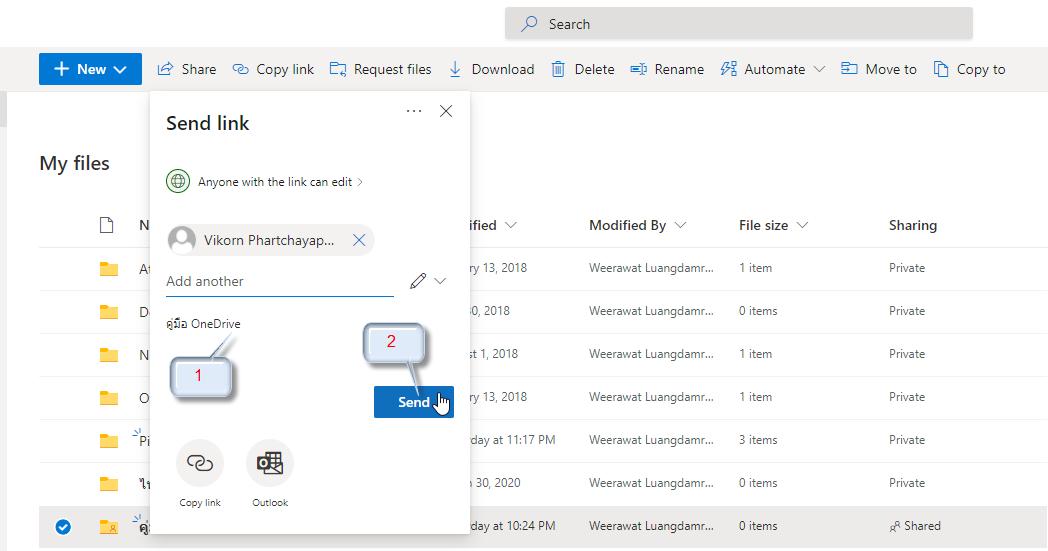
- To share files/folders via a link, click Copy Link, and click Anyone with link can edit.
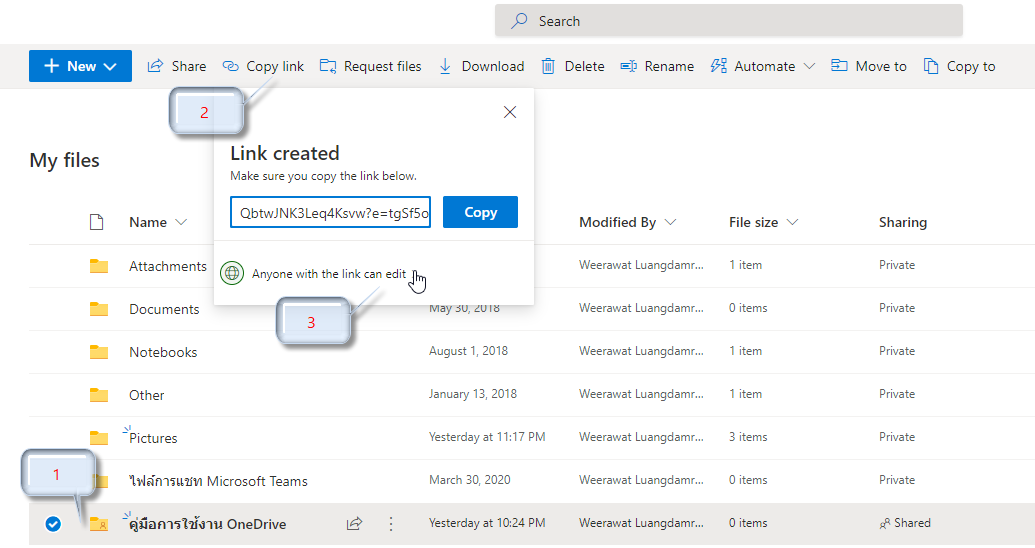 Who would you like the link to work for? Select as preferred.
Who would you like the link to work for? Select as preferred.
• anyone with the link
• people in bu.ac.th with the link คนใน bu.ac.th
• people with existing access
• specific people
• allow editingข
• set expiration date
• set password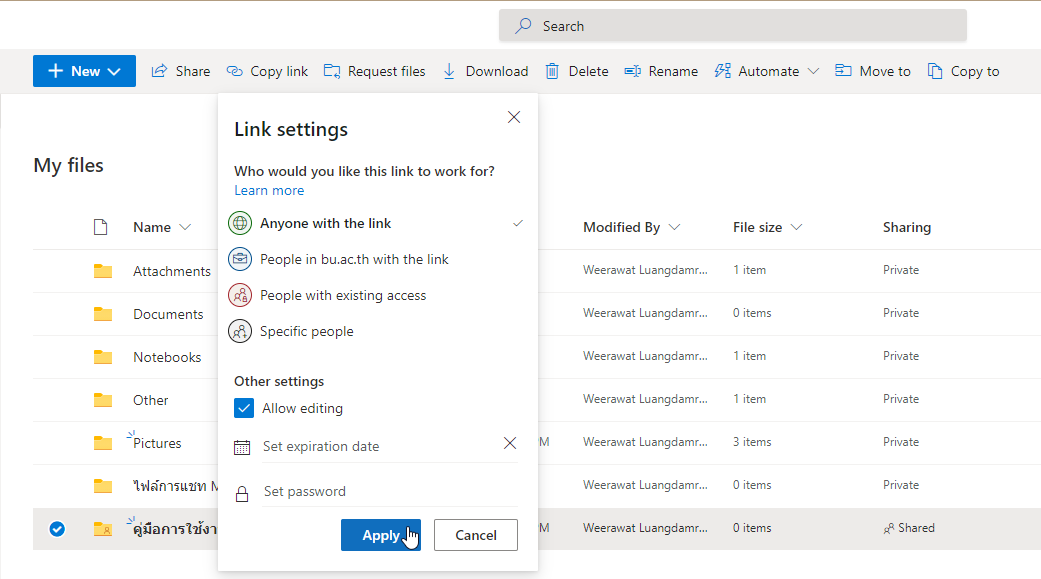 • After setting your preference, to apply, click copy to send the link.
• After setting your preference, to apply, click copy to send the link.