Google Takeout is a service used to copy everything from Google Drive to your computer via web browser without downloading any additional applications. Transfer time/duration required depends on the size of your files and speed of the web-hosted application. Once the files are copied successfully, you should delete the transferred files from Google Drive in order to not exceed the allocated storage space.
How to copy files using Google Takeout
- Open Google Chrome, search for “Google Takeout” or click at https://takeout.google.com/
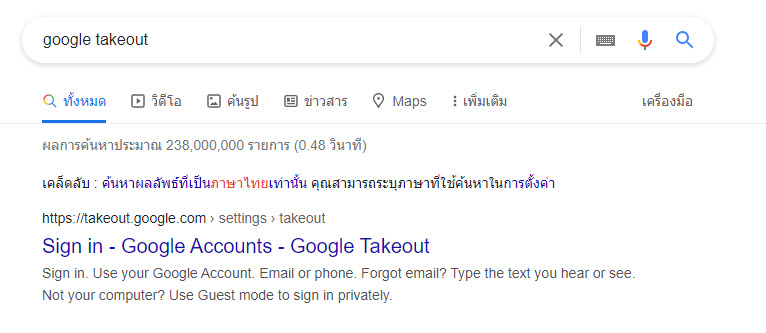
- Click Deselect all
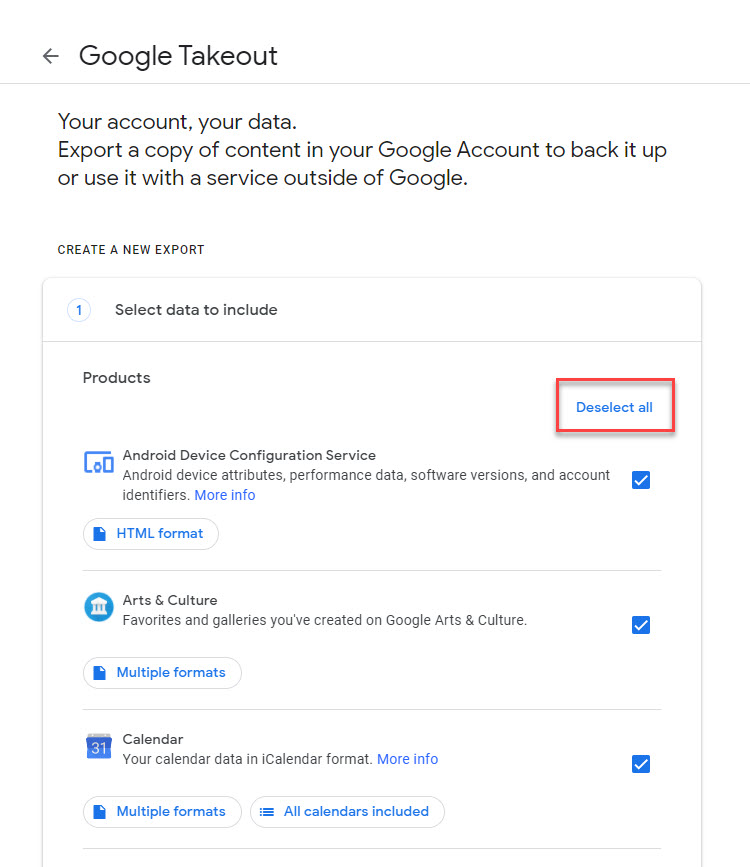
- Scroll down to Drive, click to select and click All Drive data included.
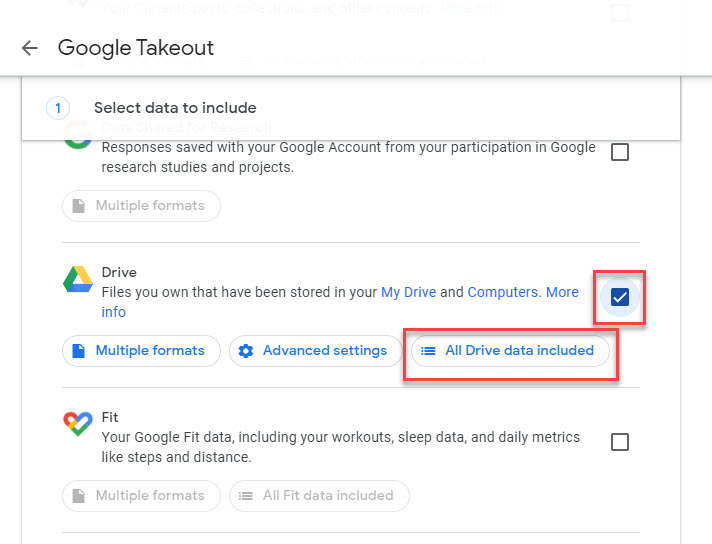
- Select all folders or preferred files, then click OK.
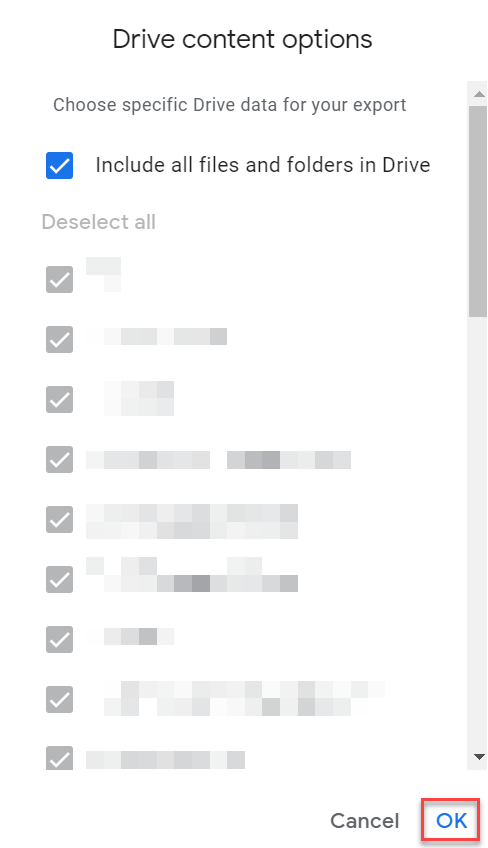
- Scroll down and click Next step.
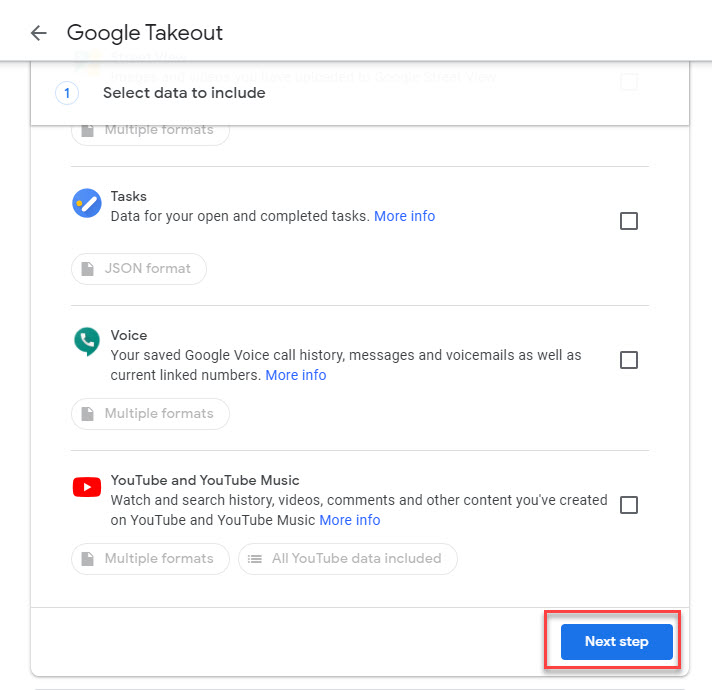
- Select Export once and for File Type & Size, select Zip and select 2GB, then click Create export.
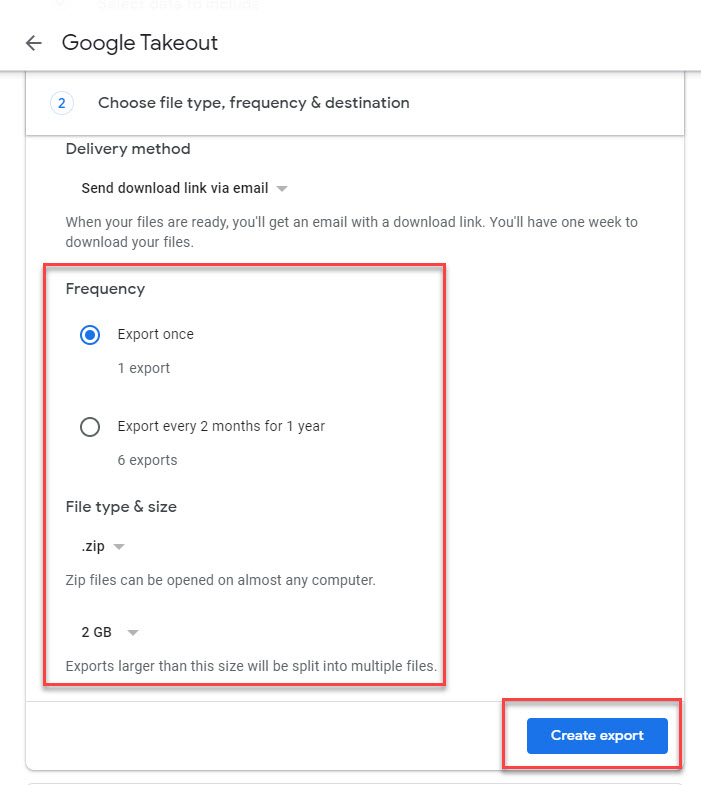
- This process will take some time. Depending on size of downloaded file, please do not close screen. until screen shows the result as shown in step 8.
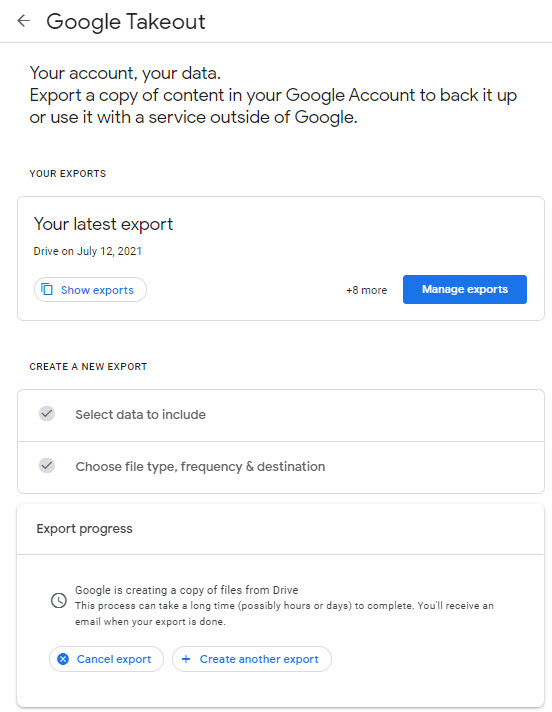
- Click Download, to download files from Google Drive to your computer.
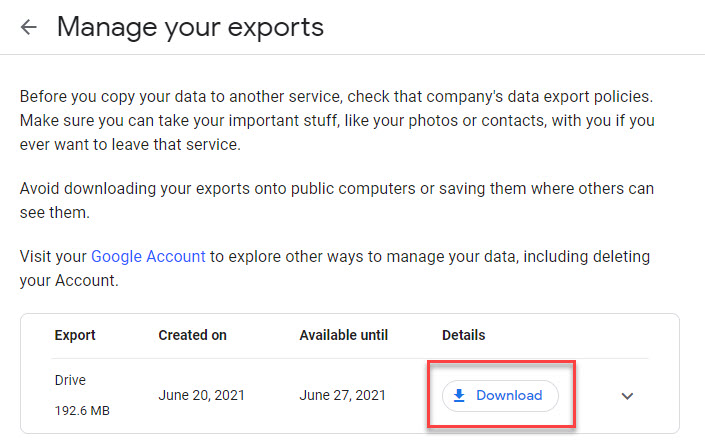
- Select Path you wish to save your downloaded files. Files will be stored/saved as Zip file, you need to extract files to open each files as required.
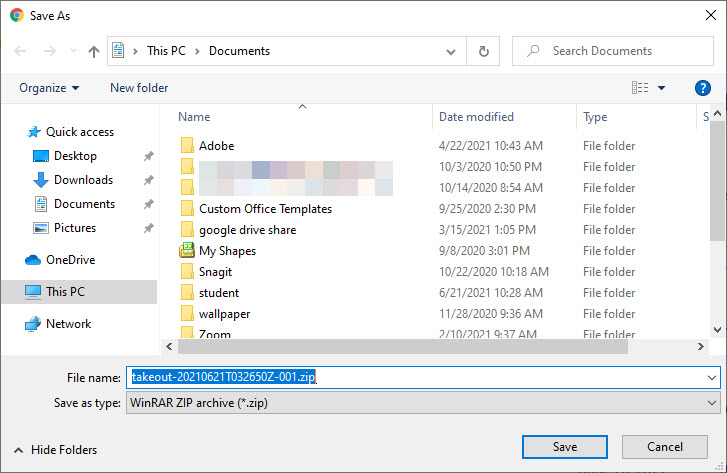 How to delete files/folders on Google Drive
How to delete files/folders on Google Drive
Once the files are copied successfully, you should delete the transferred files from Google Drive in order to not exceed the allocated storage space.